Adding and Maintaining Practice Defaults
The Formulary Management Tool (FMT) enables you to add both dosage and prescribed quantity defaults to any item in a formulary that you maintain. Dose and quantity defaults can also be added to items via Tags. Doses and quantities set at Tag level must be indication specific, for example, a dose for UTI over 3 days associated with the relevant UTI Tag.
You can set multiple practice defaults to an item, separating them by age and/or sex range. Default information can be added from the Gemscript defaults or recorded manually.
To add a default to an item:
- From the Formulary Management screen, double click on the formulary required and then the drug you wish to set the defaults for.
The dosage screen displays.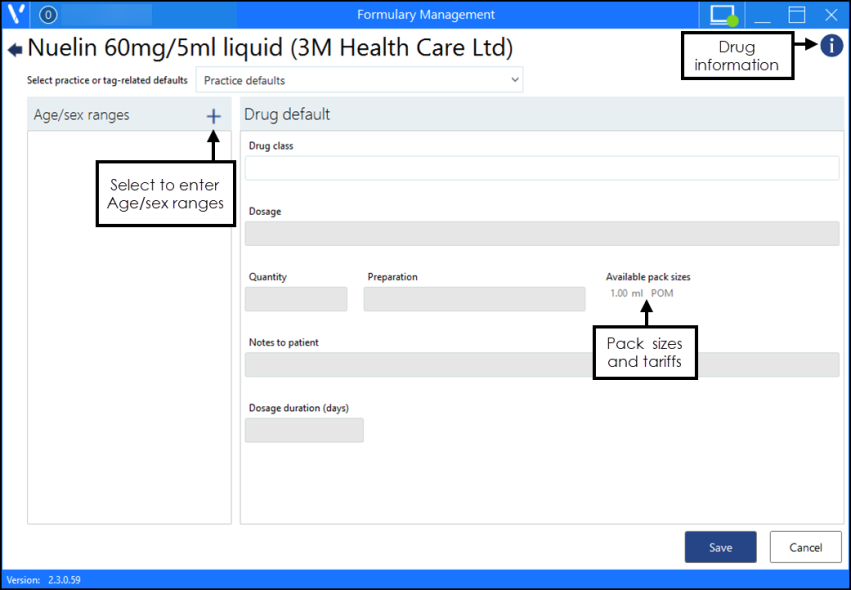 Training Tip - The top right corner includes a link to Drug Information, see Viewing Drug Information for details.
Training Tip - The top right corner includes a link to Drug Information, see Viewing Drug Information for details. - Select the Age/sex ranges Plus
 .
.
The Add age/sex range screen displays. -
Select the Age drop-down list, and choose from.
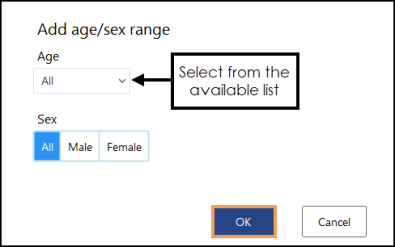
-
All
-
Between, for example, 16Y and 65Y
-
Over
-
Under, for example, under 3Y
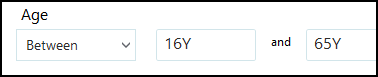 Training Tip - Use 'Y' for years, 'M' for months and 'D' for days.
Training Tip - Use 'Y' for years, 'M' for months and 'D' for days.
-
- Next specify the Sex, select from the drop-down list:
- All
- Male
- Female
- Select OK to save the Age/Sex settings.
The dosage screen refreshes with the Age/Sex information, the drug class populates and Add Gemscript defaults activates. - To populate with the Gemscript defaults, select Add Gemscript defaults and, if defaults exist, they automatically complete.

- To enter the defaults manually, complete as follows:
Dosage - Enter the dosage required, for example, 'One Three times a day'
Quantity - If available the pack sizes and costs display to the right
Notes to patient - This section is for future development, any notes entered here are not currently imported into the clinical system.
Dosage duration (Optional) - Enter the treatment duration in days for this item
- Select Save to finish.
 indicator.
indicator.Dosage Information
As an item can have several dosage protocols, the details that displays change depending on how it is being viewed:
- If a drug is accessed via its Tag, then the Tag default dosage displays.
- If a drug is accessed via a direct search, then the practice default dosage displays.
- If there is no practice default dosage, the drug dictionary default dosage displays if there is one.